Visit GET LANTERN to sign up and start using Lantern today. Our team will be available to assist in account setup if you have any questions.
Getting Started
Visit GET LANTERN to sign up and start using Lantern today. Our team will be available to assist in account setup if you have any questions.
Lantern’s pricing is just $5 per timesheet, with a $25/month subscription.
Visit GET LANTERN to get started.
Lantern’s Driller and Explorer views were designed with user interests in mind. The Driller view focuses on sleek timesheet entry and fine tuned contract management to help projects run smoothly. The explorer view is built to provide a real-time cost and progress breakdown to take the guesswork out of exploration. Visit the Drilling and Exploration pages to learn more.
Drilling Companies
Yes! You can use Lantern’s Android and iOS app to submit timesheets and site audits, as well as access contract documents offline. Simply enter your data on your device and it will sync automatically once you reconnect to the internet.
Timesheet status is represented by icons:
![]()
DRAFT: This timesheet is not finalized and has not yet been submitted.
SUBMITTED: This timesheet has been submitted but is not yet visible from the explorer side.
APPROVED: This timesheet has been approved and is now visible in the timesheet section of the Explorer portal.
ACCEPTED: This timesheet has been reviewed from the exploration company’s account.
Clients see data from all timesheets and site audits that are “Approved” and have the icon below. Any other timesheets must be approved before they are visible to the client and on your dashboard.
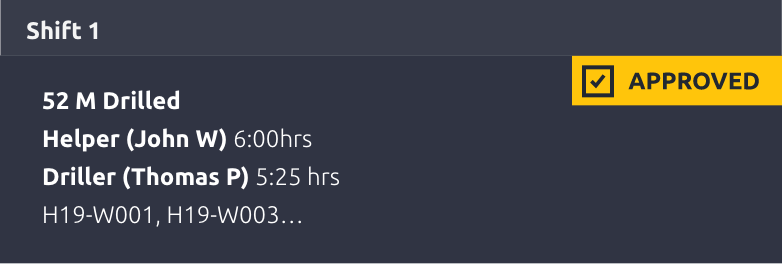
The most likely reason you aren’t seeing your timesheets is that they have not yet been approved. If you are responsible for approving timesheets, simply view the timesheet and select “Approve” on the bottom of the page. The timesheet will now be visible to your client and on your dashboard.
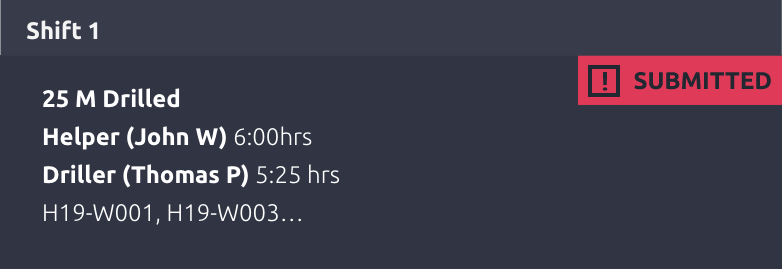
We recommend setting pricing in the top right settings tab first, as these prices apply company-wide. These prices can be applied to all of your contracts unless you choose to override them.

You can then override these prices within the Contract Management tab if you have negotiated different pricing for your specific contract.
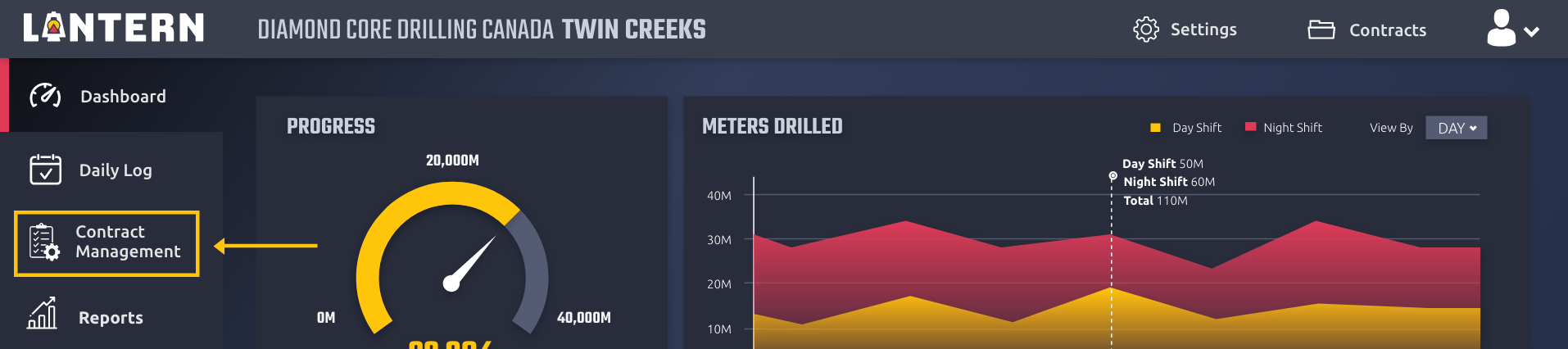
You can invite clients under Contract Management>Manage External Users.
You can add team members under Settings>People.
There are 4 types of team members:
Account Owner (usually the account creator)
Administrator
Supervisor
Employee
Exploration Companies
You’ll get updates as frequently as your driller submits and approves a timesheet. This would typically be after every shift or at the end of each day, but it depends on your driller’s workflow and internet access.
The Projection Calculator at the bottom of the dashboard lets you create reports based on project end date, budget, and targeted meters.
When you accept a timesheet, your drilling company will be notified on their side of the platform.
How To
Don't see your question?
Get in touch and let us know how we can help.
Get In Touch
Sales sales@drillwithlantern.com
Lantern Support info@drillwithlantern.com